Well Windows 8 came up with an App Store option somewhat like Mac, to deliver latest applications to users easily and innovatively, but well obviously some people do not like it or wanna remove it, simply said they want to disable it than this easy tutorial would work like a charm and get your Windows 8 App Store disabled.
- Open Run by pressing
Ctrl +R key on your keyboard. - Now type down
gpedit.mscto open the Group Policy Editor. - Now navigate to User Configuration –> Administrative Templates –> Windows Components –> Store.
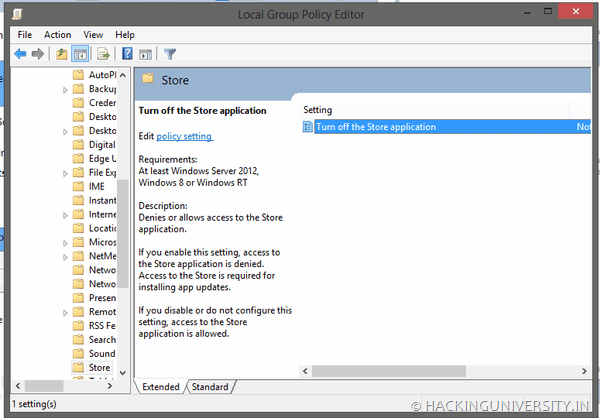
- Now you will see option under store to Turn Off Store Application, double click on it and just check the Disabled option that's it.
- So now you will see message like above when every you will access the app store, so now if you anytime want to get back your app store just reverse the steps and you will have it back, have fun.
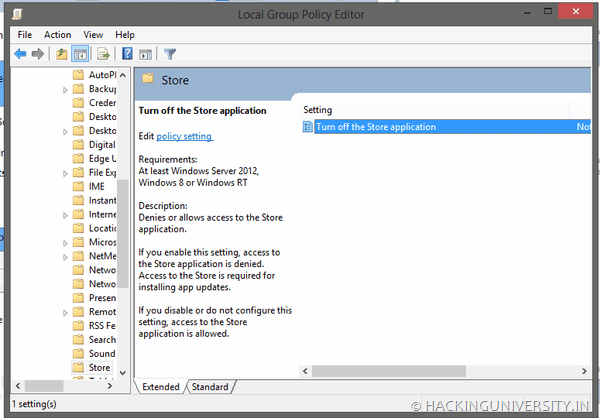
No comments:
Post a Comment